iOS Developer Mode
Learn how to enable iOS developer mode on iOS 16 and above to run internal distribution builds and local development builds.
This does not apply to builds signed using enterprise provisioning, or to any builds installed on an iOS Simulator.
Devices running iOS 16 and above need to enable OS-level Developer Mode setting before they can run internal distribution builds (including those built with EAS) or local development builds after installing them on the device.
Prerequisites
The instructions specified below need to be followed once per device. You'll also need to install your development build on your device before you can enable the Developer Mode. When the build is created, follow the instructions from the Expo dashboard to install it on your iOS device.
Enable Developer Mode
1
Once the build is installed on your device, press the app icon. This will open an alert asking you to enable Developer Mode. Press OK.
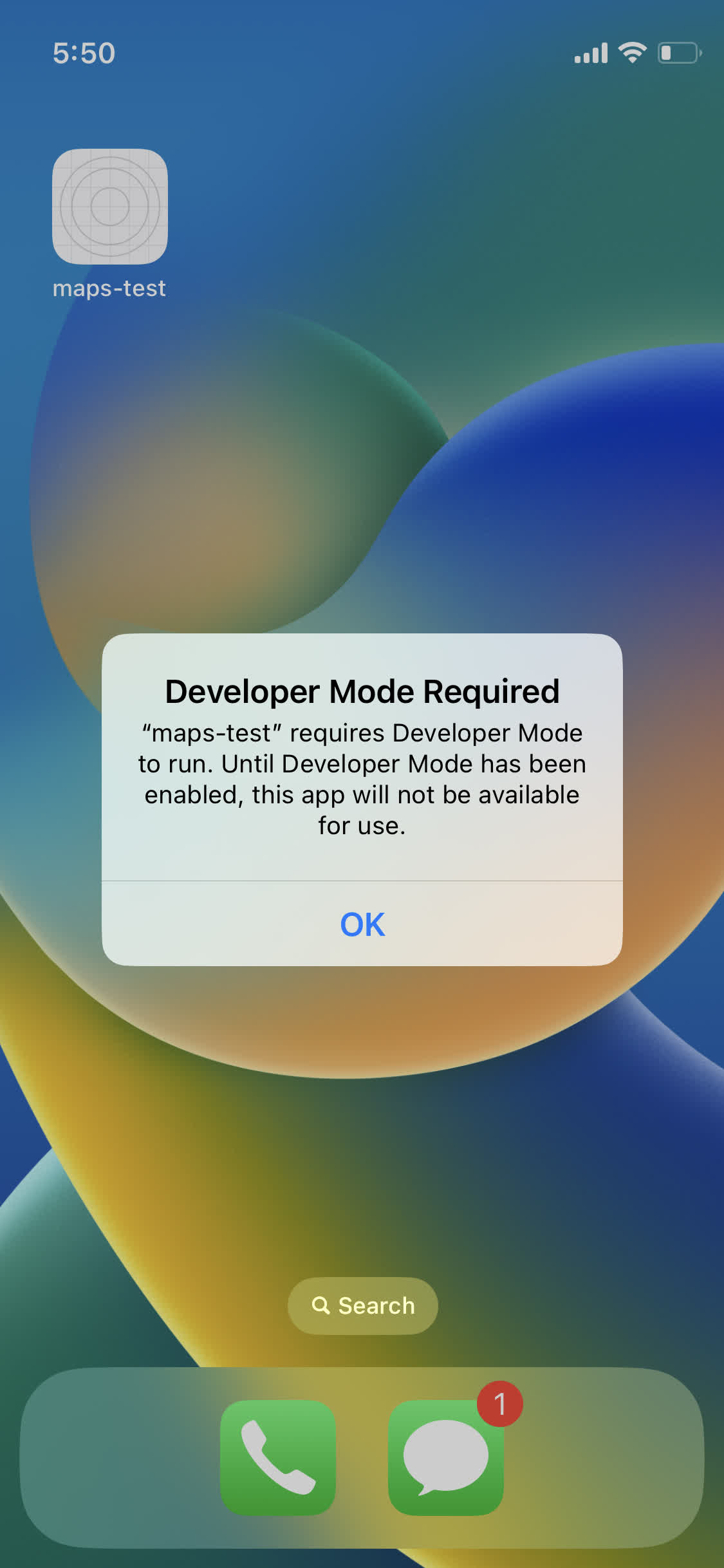
2
Go to the Settings app, and navigate to Privacy & Security > Developer Mode.
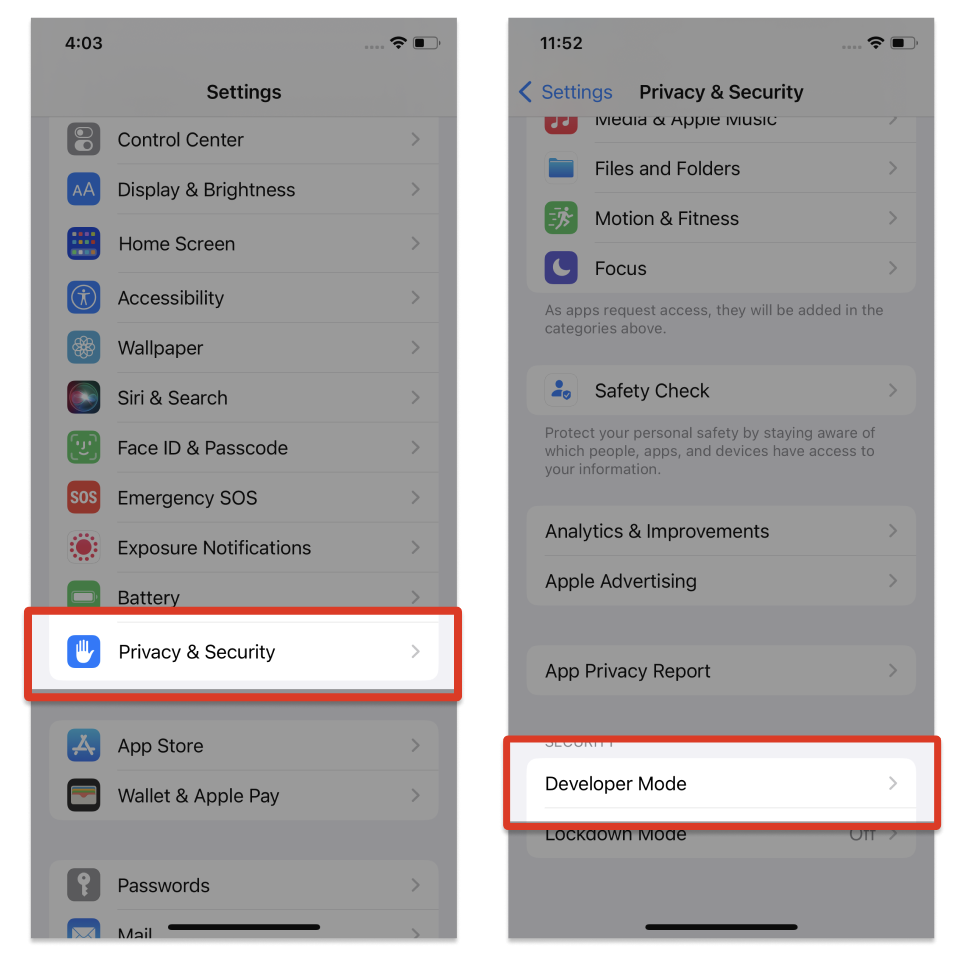
3
Enable the toggle. You will receive a prompt from iOS to restart your device. Press Restart.
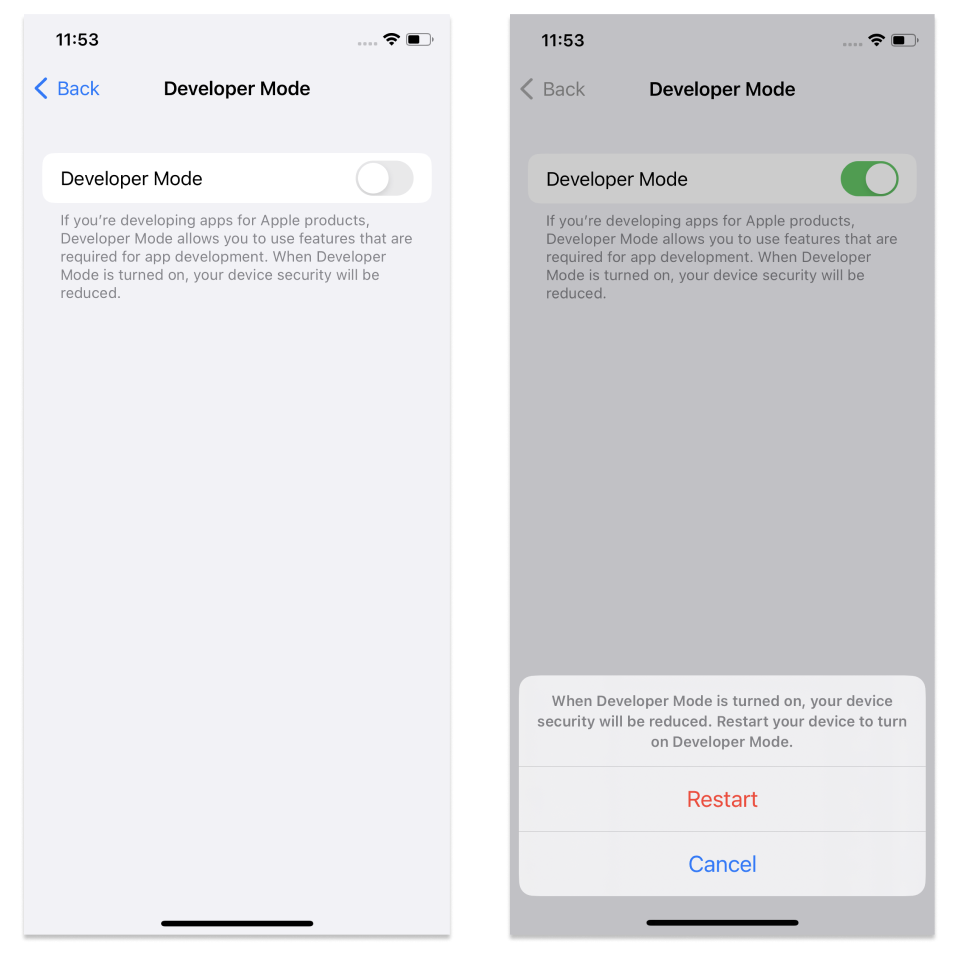
4
After the device restarts, unlock your device. A system alert should appear. Press Turn On and then, when prompted, enter your device's passcode.
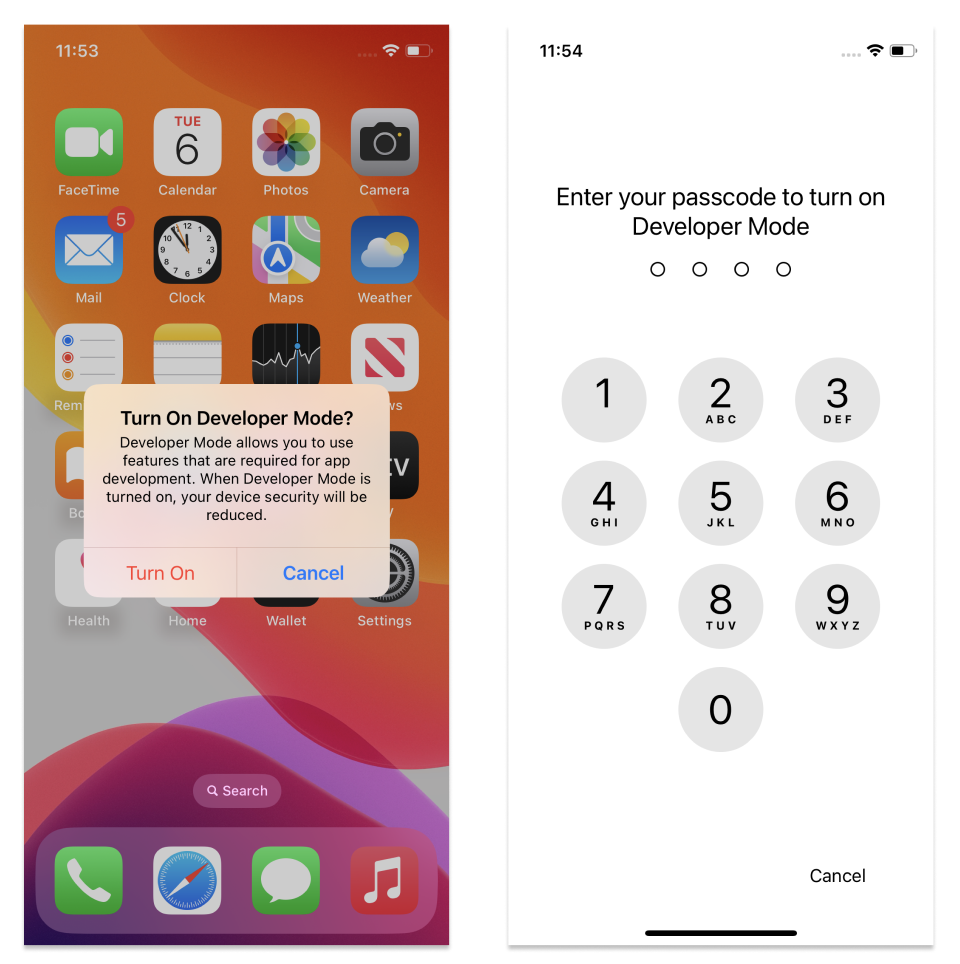
Developer Mode is now enabled. You can now interact with your internal distribution builds and local development builds.
You can turn off Developer Mode at any time, however, note that you'll need to follow this same process again to re-enable it.
Alternate method to enable Developer Mode
If you're unable to enable Developer Mode using the steps above, and you have a Mac, connect your device to your Mac and follow the instructions from Apple's documentation.