Develop with EAS Update
Learn how to iterate your development faster with EAS Update.
EAS Update can help us fix critical bugs in production. It can also help us iterate faster with our team.
Developing locally
When developing locally, npx expo start will start a server that serves a manifest and assets to Expo Go and development builds. Locally, those builds look for a local manifest, and when there's an update, they'll download any missing local assets. To accomplish this, Expo Go/development builds use a protocol. That protocol is either a classic version of the updates protocol (used with Classic Updates, now deprecated), or the modern version of the updates protocol (used with EAS Update).
We want to make sure that our locally developed app is using the same protocol locally as it does when we build our app.
When we run npx expo start, Expo CLI will automatically detect if our app is using EAS Update by looking at the expo.updates.url property in app.json. If the value of url starts with https://u.expo.dev, we will serve the modern manifest protocol. If there is no url, then we default to serving the classic version of the updates protocol.
To ensure that we're using the modern version of the updates protocol, make sure to run eas update:configure, then npx expo install expo-updates before creating development builds. Running both of these commands should set up our local development environment to use the modern manifest protocol.
Developing with other developers
When we finish a feature or bug fix, it's convenient to allow other developers to preview a published update for reviewing purposes. One problem with previewing a new feature is that we have to rebuild the project into an app and distribute it to a reviewer. That process takes time and requires bookkeeping of builds and features.
Previewing features with EAS Update can help us preview new features in minutes.
The process flows like this:
- A developer runs
eas device:create, then has all teammates/reviewers register their devices. - Once complete, they create a build suitable for internal distribution. After running
eas build:configure, the command to generate this build would beeas build --profile preview. - Once the build is complete, all teammates/reviewers should download the internal distribution app.
- Then, a developer makes a change to a project. For this example, let’s imagine the developer is on a branch named
typo-fixand the change fixes a typo within the app. - The developer then runs
eas update --auto. This will publish an update to a branch namedtypo-fix, which is linked by default to a channel namedtypo-fix. - Then, the developer can create a URL that will open the previously created internal distribution app. They can either send that link to their teammates/reviewers, or they can create a QR code that teammates/reviewers may scan. To help with this last part, developers can navigate to their public project page and see the following UI to configure the correct URL for previewing a published EAS Update:
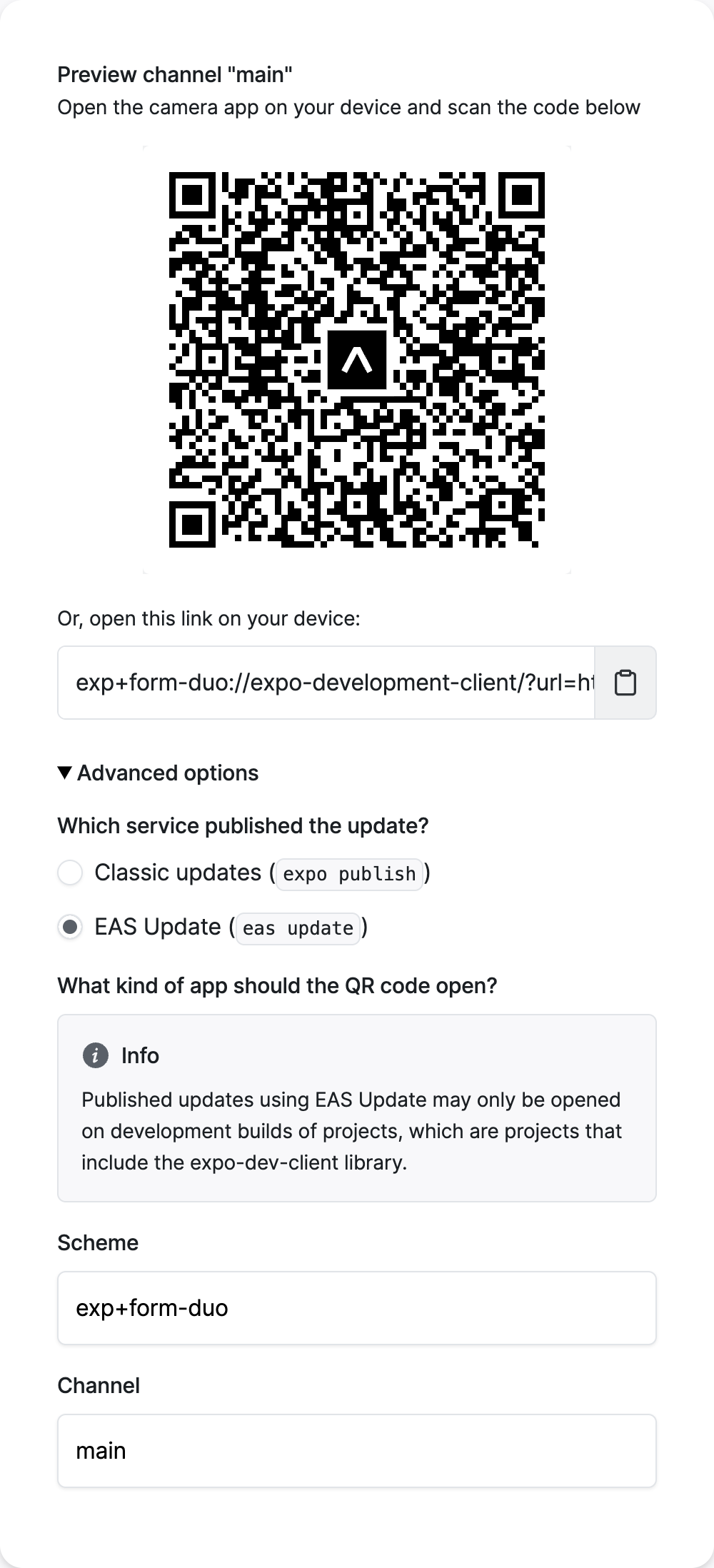
For more information on using EAS Update with development builds, see Using expo-dev-client with EAS Update.